Social Media Success Summit 2014
$197 Original price was: $197.$25Current price is: $25.

Social Media Success Summit 2014
Price: $197
Just For: $25
Welcome to Socially Sorted!
It was great to virtually meet you at the Social Media Success Summit.
Thanks so much for watching/listening to my session, and I hope you got some great takeaways + you are inspired to get creative with visual content.
Keep me posted re how you go with it. I’ve got my eye on you! 
The following is a summary of some of the articles, posts, tools, tips, brands and peeps that I mentioned during the session. To access the slides, please log in to the Summit Recordings.
(PS If I forgot to add anything here, let me know!) Enjoy!
#1 Articles and Blog Posts
I shared a few tools, tips and strategies during the session. I wanted to include a couple of articles for you that refer to the content I discussed in the session. this article from Social Media Examiner is jam-packed with some of the tips and strategies I shared with you – and many more – so check it out here:

Here is the cheeky article about infographics and how you can make them “helpful” that I mentioned in my session:

That SlideShare Presentation I talked about? You can check it out here in this post (remember… if you create a “showpiece” or visual content like an infographic, slidedeck or short video, be sure to create a really awesome blog post or larger piece of content on your website:
- share the infographic as part of the blog post
- share your slide decks on SlideShare or YouTube then embed back into the blog post ….it’s all about adding value…
If you are interested in creating infographics, this article might be of interest to you:
#2 Image Creation Tools
I talked about my “must have essential tools” during my presentation (should I be marooned on a desert island with a laptop, wifi and a generator). Here they are, with links and all that jazz!
DESKTOP/LAPTOP: Canva and Picmonkey
MOBILE/SMARTPHONE: WordSwag on iPhone and Over on Android (sneaky addition… try LIttle Moments App on iphone too).

INFOGRAPHICS – Piktochart! This tool is GREAT for creating infographics – they have a whole swag of templates that you can easily customize for colour, images, your branding/logo and style/layout. Really worth checking out if you aren’t ready to invest in a professionally designed infographic.
SHORT VIDEO
Let’s jump in and take a look at 3 awesome tools that will have you creating your own cool videos in no time:
1 Videohance
I love Videohance because it does something very very cool. It doesn’t just allow you to edit videos – it allows you to edit videos in real time – while you are watching your video – so you get instant feedback. It’s that easy!
Videohance also allows you to add some really cool light leaks, adjust the exposure, brightness and contrast and overlay instagram style filters.
You can add highlights, shadows, frames and more and best of all it does all of this to your videos while you watch them, so you can see the changes immediately. You can even add multiple looks and layers.
To see what is possible with Videohance check out their promotional video below:
2 Adobe Voice
Want to tell your story? Adobe Voice is the app for you!
I can’t possibly do Adobe Voice justice, so here is a video about what it is and what you can do with it:
Great, hey? OK so if you are not convinced, here is another cool video from the team at Adobe Voice.
I love visuals but the idea of Adobe voice is that the story and the voice comes first – brilliant concept!
3. Timelapse Video Tools
If you have been living under an Instagram-filtered Rock these last few weeks, you may have missed the release of Hyperlapse. Click here to read all about it and watch the video. You can also find out more about Hyperlapse in this article (be sure to check out the awesome “bikerlapse” video around Melbourne. Super cool).
Framelapse (a little bonus for the Android peeps!).
Framelapse brings hyperlapse quality videos to Android devices. Obviously I have not tried it as I am a Mac girl but judging by the reviews it looks like a great alternative to Hyperlapse for Android users.
Check it out here on Google Play and watch the video below:
So now you have a few options, get creative and make some short video. And here’s a hot tip:
#3 Pinterest Source Check
Remember … these guys (your army of marketers) are on your page looking for great stuff to pin!

I talked about how 85% of visual content shared on Pinterest is actually shared from websites by users, not by brands. One way you can check what visual content is being shared by your website is to do a Pinterest Source check – if you have pages of scrolling images then you are on the right track.
You can also use this information to look at what types of images peoplea are sharing – often what they are sharing may not be what you are promoting or what you think the most popular tour is or the most popular activity. Listen to what they are saying with pictures!
To check: Enter your url in this format into your browser: www.pinterest.com/yourwebsite.com
So if you want to see what is being shared from my website you would type in www.pinterest.com/source/sociallysorted.com.au
A page will open up with all of the recent images shared to Pinterest for the website you enter. Do this regularly to see what types of images are popular.
Some Pinterest Stats I may or may not have mentioned:
- people referred from pinterest are 70% more likely to spend than any other social network
- Sephora found that pinterest users are 15x more likely to purchase products than Facebook followers
- Pinterest is about social shopping – we pin the things we love or want to buy or that we aspire to
#4 Other Links
Follow these pages mentioned in my session for great examples of visual social media and image strategy:
- Y Travel Blog and also check out Caz and Craig’s Pinterest account to see why they have almost 4.3 million followers!
- Margaret River Discovery Company – take a look at how Sean posts his images for great brand exposure, reach and results!
- Kim Garst’s Facebook Page (she has insanely high engagement – take some time to “watch” what she does with sharing quotes, motivational images, and tip images… a LOT of visual content).
- Hair Romance for some great examples of snackable graphics and infographics (using tutorial layout and lots of images)
- Simple Green Smoothies – the blog post from which they shared their smoothie “formula” infographic.
- Lorna Jane on Pinterest and Lorna Jane on Instagram
- Styling You on Instagram
- Wholefood Simply on Facebook
- How to Create a Kickass LinkedIn Profile (Top Dog Social Media – Melonie Dodaro) – [Infographic]
- Marketing Tools: 29 Powerful Tools for a Social Media Marketer – Ian Cleary [Infographic]
- Tourism Australia on Facebook, Instagram and Google Plus
- Pure Michigan on Facebook (go on a hunt in their comments to see all the images and photos posted by fans!).
#5 Take action
Take some action from my presentation – just start with one thing!
- Do a Pinterest Source Check: www.pinterest.com.au/source/yourwebsite.com (so for example, on my blog, it would be www.pinterest.com/source/sociallysorted.com.au)
- Start reading the Canva and Picmonkey blogs.
- Start doing the Canva Design Tutorials. They are awesome. ‘Nuff Said. ……Actually not enough said. Why not do 1 or 2 per day in your break time? They literally take minutes!
- Think about visual content differently – how can you start creating just one type of original visual content – could it be a single image every day, a slideshare presentation or your first infographic. Whatever it is, think of that piece of content in terms of how it can (a) be useful to your audience and how it can (b) drive traffic to your blog, your home base.
- Visit website and your blog as if you were a reader or subscriber. Do this on a desktop and a laptop and a smartphone. Can you navigate it easily on a mobile? Can you share content easily, especially visual content? What happens when you click the “Pin It” button?
- Start experimenting with just one tool – Canva, PicMonkey, WordSwag or any of those mentioned above. Create an image or two – do a series of tips or quotes.
- Step back and look for the sparks on your blog and in your business – what are your audience responding to? What do you enjoy writing about? How can you turn some of that content into visual content that you can embed on your blog and share to social sites.
Remember: If you create visual content, try wherever possible (especially the Step-by Steps and Showpieces such as checklists, infographics, slidedecks, videos) to save them on to your blog in a longer, more detailed, relevant piece of content.
If you are sharing your visual content from another platform like YouTube or SlideShare, be sure to also embed it on to your blog.
Have fun creating (and if you create something cool from this session please tweet the link to me at @Socially Sorted so I can check it out!).
Thank You!
Thanks again and have fun getting with visual content…and driving more traffic to your blog! If you want to keep up with updates, my best free content is on my blog.
Subscribe for Insider Updates here if you would like the latest posts, tips, tools and programs for visual social media and content strategy.
You can also check out my articles for Social Media Examiner here and Entrepreneur here.
That’s a wrap! I hope to catch up with you again soon!
Donna
Be the first to review “Social Media Success Summit 2014” Cancel reply
Related products
Business & Marketing
Bradley Chestnut – Ultimate Marketing Consultant Training Course
Business & Marketing
Business & Marketing
Business & Marketing
Business & Marketing
Business & Marketing
Business & Marketing
Jason Zook & Matt Giovanisci – Become A Master At Sponsorships
Business & Marketing

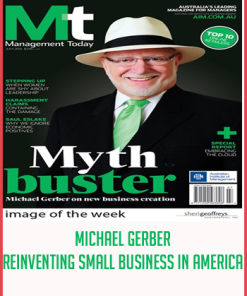 Michael Gerber – Reinventing Small Business in America
Michael Gerber – Reinventing Small Business in America 
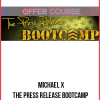



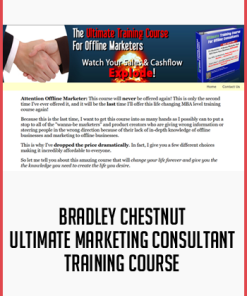
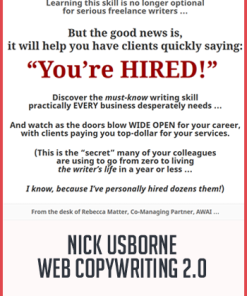
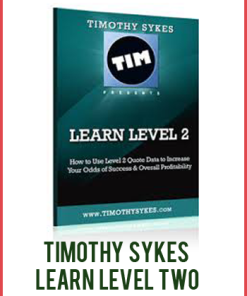
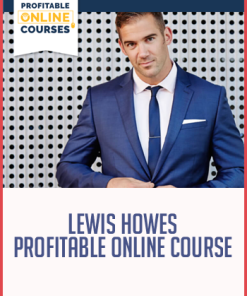
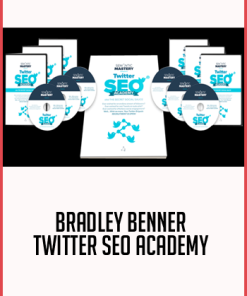
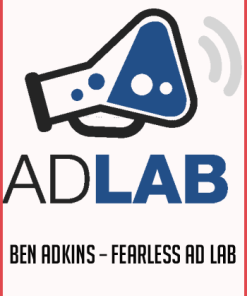
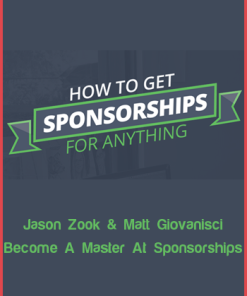
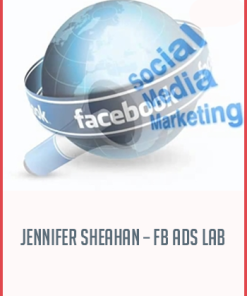
6 reviews for Social Media Success Summit 2014
There are no reviews yet.